
Resolution is one of the key parameters that determine the quality of the image on the screen. It determines the number of pixels of which the image is composed. The more pixels, the sharper and more detailed the image. As a manufacturer and supplier of displays, we have prepared a guide for you on this topic.
Table of Contents
Definition of screen resolution
Resolution is expressed by two numbers indicating the number of pixels horizontally and vertically. For example, a resolution of 1920 x 1080 means we have 1920 pixels horizontally and 1080 pixels vertically. This brings the total to about 2 million pixels.
For comparison, here are examples of popular screen resolutions:
- 480p – 720 x 480 pixels
- 720p (HD) – 1280 x 720 pixels.
- 1080p (Full HD) – 1920 x 1080 pixels.
- 1440p (2K QHD) – 2560 x 1440 pixels
- 2160p (4K UHD) – 3840 x 2160 pixels
- 4320p (8K UHD) – 7680 x 4320 pixels.
The higher the resolution, the sharper and more detailed the image, as it contains more information. However, a higher resolution also means more processing power is required for a computer or other display device.
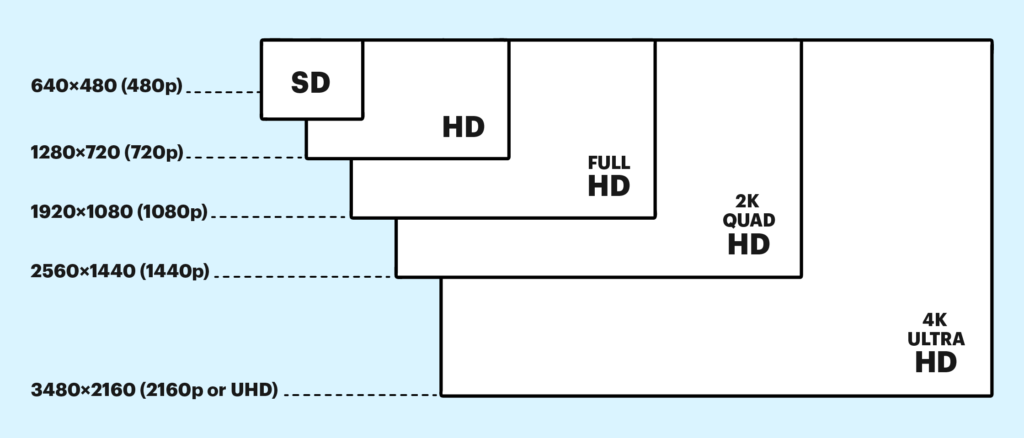
How is the screen resolution expressed?
What is 2560×1440 resolution? Screen resolution is always given in the form of two numbers indicating the number of pixels horizontally (width) and vertically (height).
For example:
- resolution 1280 x 800
- resolution 1920 x 1080
- resolution 3840 x 2160
The first number is always the number of pixels horizontally, or the width of the image in pixels. The second number is the height of the image in pixels.
Sometimes you will encounter image resolution denoted by abbreviations, such as:
- HD resolution – 1280 x 720 pixels
- Full HD resolution – 1920 x 1080 pixels
- 2K resolution – approximately 2000 pixels horizontally
- 4K UHD resolution – 3840 x 2160 pixels
These abbreviations make it easier to remember the approximate resolution, but the exact number of pixels is always given as two numbers.
Explain the differences between HD, Full HD, 2K, 4K, 8K.
HD (High Definition)
HD (High Definition) – 1280 x 720 pixels. This is the lowest resolution considered high. It provides an image of much better quality than the standard 480p TV resolution.
Full HD
Full HD – 1920 x 1080 pixels. It provides an even sharper image with greater detail than HD. It is the resolution standard for most TVs and monitors.
2K
2K – about 2,000 pixels horizontally. This is not an exact number, rather a term for a resolution higher than Full HD, but lower than 4K. Typical 2K resolutions are, for example, 2048 x 1080 or 2560 x 1440 pixels.
4K UHD
4K UHD – 3840 x 2160 pixels. A significant jump in image quality compared to Full HD. It provides an image with 4 times more pixels, which translates into sharpness and level of detail. Today, 4K has become the standard for high-end monitors and TVs.
8K UHD
8K UHD – 7680 x 4320 pixels. Another level of detail – 8 times more pixels than in Full HD. 8K TVs are just entering the market.
Screen proportions
Screen aspect ratio, or aspect ratio, is the ratio of the width to the height of the image. The most popular formats are:
- 4:3 – the traditional format of CRT TVs, now rarely seen. The image is square.
- 16:9 – the modern standard for HD, Full HD and 4K TVs. The widescreen format, allows you to display a wider image without black bars at the top and bottom.
- 16:10 – a popular format for computer monitors. Similar to 16:9, but slightly narrower vertically.
- 21:9 – the ultra widescreen format used in monitors and televisions. A very wide image, similar in shape to the cinema widescreen format.
Different screen aspect ratios have their own specific uses. For example:
- 16:9 – ideal for watching movies and most TV shows.
- 16:10 – a slightly narrower shape handy for computer work.
- 21:9 – gives a home theater effect, great for movies and games.
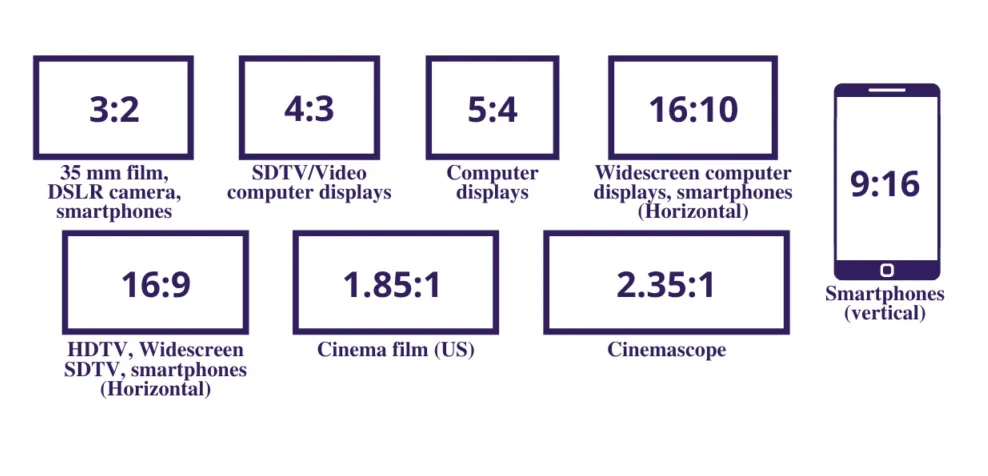
It is worthwhile to choose the screen format for its intended use, in order to derive the optimal viewing and gaming experience.
How are screen sizes measured and expressed?
Screen sizes are usually given in inches and denote the diagonal of the screen.
For example, a 55-inch TV has a screen diagonal measuring 55 inches, or about 140 cm.
Other popular sizes are:
- Computer monitors – 24 inches, 27 inches
- Televisions – 40 inches, 50 inches, 65 inches
- High-end TVs – 75 inches, 85 inches
The larger the screen size, the more impressive and cinematic the image, especially with large diagonal sizes above 60 inches. However, large screens require an appropriate viewing distance.
Diagonal is not the only important dimension. The thickness of the screen also matters – the slimmer the TV, the better it looks in the living room. Modern TV sets are less than a centimeter thick.
Resolution table
What is the resolution of WQVGA? 2K what resolution is that? Is there a 16 9 resolution? What is the most popular resolution for an office monitor? The following resolution table compiles the types of resolutions with examples of applications and the most common aspect ratios:
| Name | Resolution | Pixels | Application | Proportions |
| SQCIF | 128 x 96 | 12,288 | Video conferences, monitoring | 4:3 |
| QCIF | 176 x 144 | 25,344 | Video conferences, monitoring | 4:3 |
| CGA | 320 x 200 | 64,000 | Retro computers | 8:5 |
| QVGA | 320 x 240 | 76,800 | Older mobile devices | 4:3 |
| CIF | 352 x 288 | 101,376 | Video conferences, monitoring | 11:9 |
| WQVGA | 400 x 240 | 96,000 | Mobile devices | 5:3 |
| EGA | 640 x 350 | 224,000 | Retro computers | 64:35 |
| VGA | 640 x 480 | 307,200 | Older monitors | 4:3 |
| WVGA | 800 x 480 | 384,000 | Mobile devices, netbooks | 5:3 |
| SVGA | 800 x 600 | 480,000 | Older monitors | 4:3 |
| XGA | 1024 x 768 | 786,432 | Office monitors | 4:3 |
| HD | 1280 x 720 | 921,600 | Televisions, monitors | 16:9 |
| XVGA | 1280 x 960 | 1,228,800 | Office monitors | 4:3 |
| SXGA | 1280 x 1024 | 1,310,720 | Office monitors | 5:4 |
| SXGA+ | 1400 x 1050 | 1,470,000 | Office monitors | 4:3 |
| UXGA | 1600 x 1200 | 1,920,000 | Professional monitors | 4:3 |
| WXGA | 1366 x 768 | 1,049,088 | Laptops, TVs | 16:9 |
| Full HD | 1920 x 1080 | 2,073,600 | Televisions, monitors, laptops | 16:9 |
| WUXGA | 1920 x 1200 | 2,304,000 | Professional monitors | 16:10 |
| 2K | 2560 x 1440 | 3,686,400 | Gaming, professional monitors | 16:9 |
| 4K (Ultra HD) | 3840 x 2160 | 8,294,400 | Televisions, professional monitors | 16:9 |
| 8K | 7680 x 4320 | 33,177,600 | Televisions, professional monitors | 16:9 |
Image scaling vs. resolution
What happens when you connect a device with a certain resolution to a screen with another, usually higher, resolution? In this case, the image must be scaled, that is, converted to the resolution of the display.
For example, when watching a 720p (HD) movie on a 4K TV, the TV must scale the HD picture to its native 4K resolution. It does this by interpolation – adding artificial pixels to increase image density.
Similarly, a console game rendered in 1080p will scale to a higher monitor resolution, such as 1440p or 4K.
Scaling usually improves image sharpness and allows better use of the display’s potential. However, it can sometimes lead to artifacts if the scaling algorithm is poor. Therefore, it is best if the device immediately generates an image at the native screen resolution.
How to choose the right resolution
Home applications
For home applications, it is worth choosing a screen with a resolution of at least Full HD 1080p. It provides high image quality and is the standard for most video content, such as movies and series.
4K UHD TVs are now the optimal choice for the living room. They offer a sizable forward-looking reserve of quality, and more and more content is available in this resolution. They work well with next-generation consoles.
For gaming monitors, it’s worth aiming for 1440p or even 4K to run the latest games in full detail. The higher resolution also means a better experience with sweeping panoramic views.
Professional applications
For professional applications, such as graphics or video processing, the minimum resolution should be Full HD 1080p. However, by far the better choice will be 4K UHD or even 8K monitors, which will allow you to work on the highest quality materials.
For large conference screens or videowalls, it’s worth aiming for 4K, 8K or even higher resolutions. They allow you to display content with maximum detail. Read also: Digital signage – what is it? How to choose the best solutions? Screen supplier’s guide
Resolutions in industrial applications
In industrial equipment such as POS terminals, operational monitors or screens in automation, it is also crucial to choose the right screen resolution. These applications often use specialized high-resolution Full HD, 4K and even 8K screens that provide very sharp and detailed images. This is especially important when it comes to precise machine control or monitoring sensitive production parameters. The high resolution also makes it possible to display interfaces with a lot of information. Specialized industrial displays offer additional features important in these applications, such as light sensors and brightness control.
What is native resolution?
The native resolution is the maximum factory resolution at which the screen displays the image as the manufacturer intended and provides the best quality.
This is the resolution to which the manufacturer has adjusted the physical design of the screen, that is, the number and arrangement of pixels. Thus, at native resolution, the image is clearest and most detailed.
A lower-than-native resolution image requires scaling through the screen, which can reduce quality. Therefore, it is always best to set the resolution of the display devices to match the native resolution of the screen.
For example, a notebook with a 4K screen should work at a resolution of 3840 x 2160 pixels to take full advantage of its capabilities.
In summary, screen resolution and aspect ratio are key parameters that determine image quality and viewing experience. When choosing a new screen, it is worth paying attention to these two aspects to get the best visual experience.